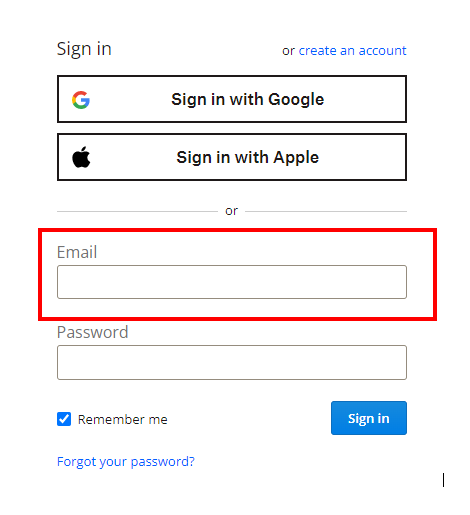Dropbox helps you save all your licensing documents in one place.
- For Mass General Brigham & Affiliate Employees: if you have a Mass General Brigham or affiliate email address, please do the following:
- Go to the Dropbox Login page: https://www.dropbox.com/login
- Enter your Mass General Brigham or affiliate email address. (See below.)
- Single Sign On will become enabled. Click "Continue."
- You will be brought to your Mass General Brigham Dropbox.
- ***If you are unable to access Dropbox with the above instructions, call the Mass General Brigham help desk at 617-726-5085 and request Dropbox access for your user account.***
- Create a folder called “Licensing and Credentialing Documents.”
- Create subfolders:
- State license
- Hospital credentialing
- DEAs
- Save copies of your license applications, medical license, State and Federal DEAs, etc., here. Feel free to save other items if they are helpful to you.
- Your documents will be available to you anytime, anywhere you have an internet connection.
- For physicians EXTERNAL to the Mass General Brigham system: please use your organization's Dropbox or alternative file hosting site.

 Facebook
Facebook X
X LinkedIn
LinkedIn Forward
Forward