Upload your license and credentialing documents to Dropbox
This is set up so you can easily retrieve these documents when you need them.
Instructions:
- Log into Dropbox
- Enter your Mass General Brigham email in the Email field.
- For example, use your email ending in @partners.org, @mgh.harvard.edu or @bwh.harvard.edu, etc. Single sign-on will become enabled.
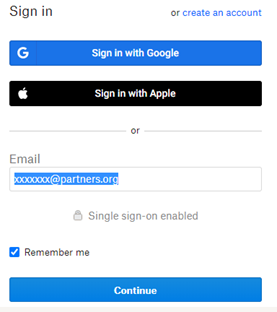
- Click “Continue.” You will be brought to your personal Mass General Brigham Dropbox.
- Create a folder called “Licensing and Credentialing Documents.”
- Create subfolders:
- State license
- Hospital credentialing
- Board Certifications
- DEAs
- Save copies of your license applications, license, certifications, State and Federal DEAs, etc., here. Feel free to save other items if they are helpful to you.
- Your documents will be available to you anytime, anywhere you have an internet connection.

 Facebook
Facebook X
X LinkedIn
LinkedIn Forward
Forward