Account Inquiries
1. How do I log-in/create a new account?
- Mass General Brigham Employees: use login button under 'Mass General Brigham Employee Login'
- All Other Users: use login button under 'Visitor Login' or create a new visitor account
- New Users: enter the required information into form, then click 'Create New Account' at bottom of the page.
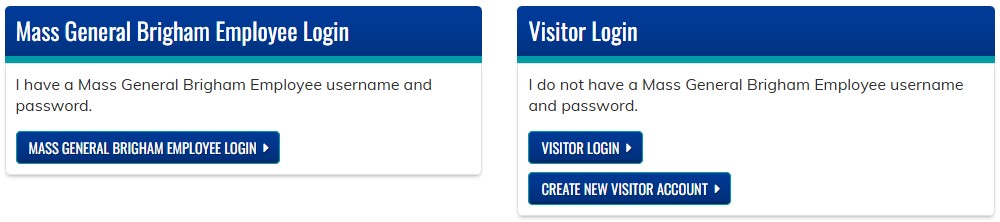
2. I forgot my password.
Since Mass General Brigham Employees are logged in via SSO, only non-MGB users are able to request a new password.
- Non-MGB Employees: click 'Login with Visitor Account' button under 'Visitor Login' section. Click 'Forgot password?' and then enter your username or email address when prompted. Follow the instructions received via email to reset your password.
3. What are the system requirements for viewing enduring/online activities (i.e. webinars)?
To view enduring material (i.e. webinars), you will need to have sound playback capabilities. Some corporate firewalls may block streaming media traffic, however.
4. How do I change my name, email address, phone number, or other personal information?
Note: if you are a Mass General Brigham Employee, your profile information is automatically populated.
You can updated your personal information at any time by logging in to our account.
- Click 'My Account' located in the upper right-hand corner of your screen
- Navigate to the 'Edit' tab
- Update fields as desired
- Click 'Save' to update your account
5. Where is my transcript? How can I find a list of my completed and pending activities?
![]() How to View Your Transcript + Activities
How to View Your Transcript + Activities
6. How do I find my NPI?
- All Users: click here to navigate to the NPI Lookup website
7. How do I find my specialty board number?
Go to your specialty board website (eg. ABIM, ABS) to find your MOC board number, or contact your specialty board directly.
Course Inquiries
1. How do I print a receipt/invoice of a paid course?
- Click 'My Account' located in the upper right-hand corner of your screen
- Click 'Orders' located under the 'My Account' heading
- Find your desired order, and click the order number
- Click 'Invoice' in the top menu
- Click 'Printable Invoice'
- Click 'Print Invoice' located in the upper right-hand corner of the page
2. How do I register for an activity?
- When visiting a course page, the 'Register/Take Course' tab will provide instructions on registration. Tuition may be required for some courses. Simply follow the instructions as prompted.
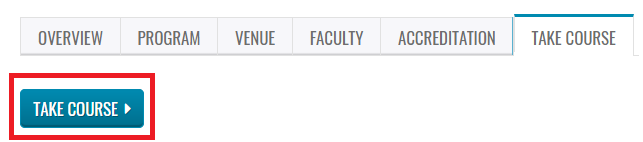
- Log-in using the 'Login' or 'Register' buttons at the top right-hand corner of page
- If you have not yet created an account on our site, you will need to do so before registering for/taking a course.
3. Where can I find a list of Course activities that are currently available?
Navigate to the Course Catalog, here
4. Why can't I access the post-test/evaluation? (note: online/enduring activities and webinars only)
To access a post-test, you must view the presentation in its entirety. The evaluation will then become available once you've passed the post-test.
5. When does my course expire?
Courses typically expire one month after the activity date. The expiration date of all courses is listed in the Course Summary box, located under the Course Overview tab. If the content is inaccessible, the course has expired.
Credit & Certificate Inquiries
1. How are Continuing Education (CE) credits awarded?
CE credits are measured in 15 minute increments, each designated 0.25 credits (ie. 15 minutes = 0.25 credits). The number of credits claimed should equate to the time you meaningfully participated in the activity.
2. Can I add external/self-claimed credits? How?
- Click 'My Account'
- Click 'My Transcript'
- Click 'External Credits' then 'Add Credits'
- Complete the required fields (ie. Course Name and Course Hours, at a minimum)
- Optional: download a certificate to save or print
- Click 'Save'
3. How do I download a certificate?
Navigate to your Completed Activities list, then click 'Download' next to the activity you want to download a certificate for.

 Facebook
Facebook X
X LinkedIn
LinkedIn Forward
Forward